Interview Kits Setting
Interview Kits Management
Users with an Admin role can create, edit, or delete an interview kit template by clicking the Interview Kits in the Settings page
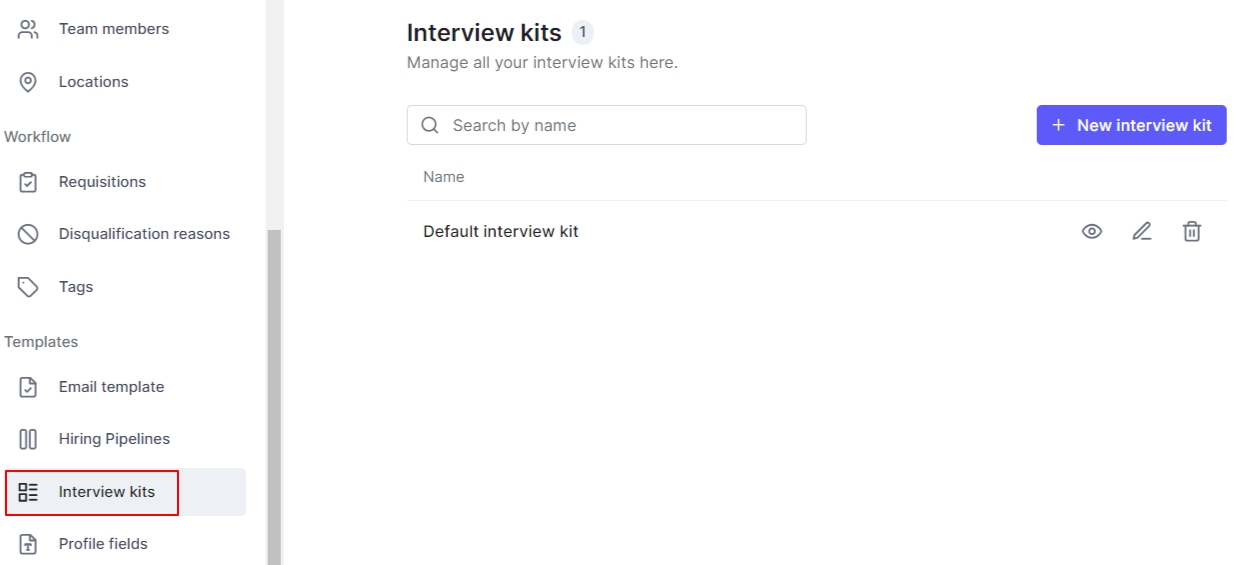
The hiring team can add one or more interview kits to specific stages of the job, ensuring that users can easily access them when evaluating candidates.
When you've created an interview kit, actions such as preview, edit, and delete will appear to the right.
Create
You can create as many interview kits and customize them to your needs.
Clicking + New Interview Kit button to start creating the interview kit
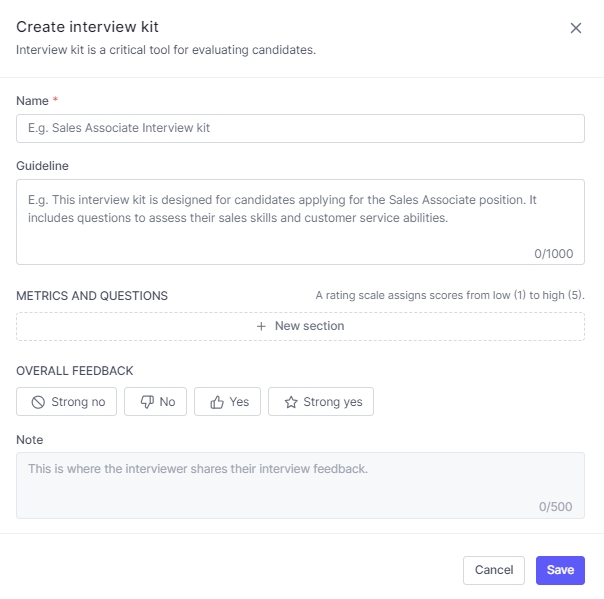
Interview kits are divided into multiple sections to provide a structure for interviews and standardize feedback for easier review.
Sections are made up of:
The template name
Guideline
Metric AND Question
Overall Feedback
Note
Then click the Save button to complete.
Preview
Click Preview![]() will show the template as a feedback form that you will submit feedback
will show the template as a feedback form that you will submit feedback
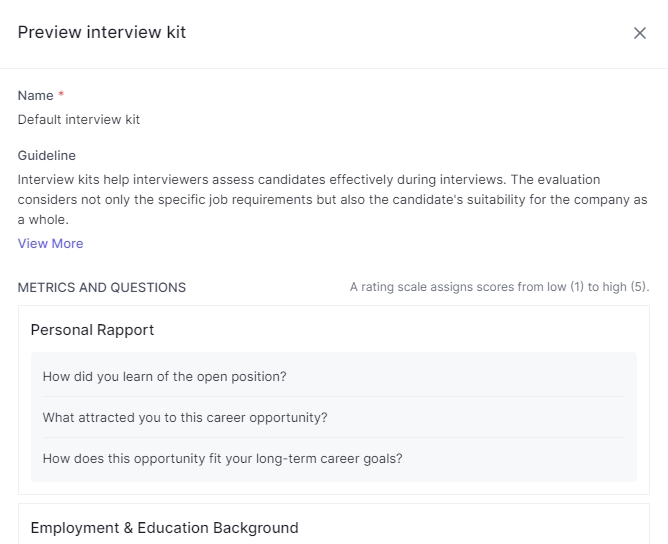
Edit
To edit the interview kit, click the Pencil icon. Be sure to save your changes after editing.
Delete
There is no way to restore deleted interview kit templates
To Delete the interview kit, click the Trash icon.
Once an interview kit has been added to a job, it cannot be deleted.

Last updated
Was this helpful?