Additional Fields
This is a premium feature. Please get in touch with Sales to upgrade your plan and unlock full access.
You can add fields to the system to capture specific information relevant to your hiring process. By controlling their visibility, you can customize these additional fields for specific access-level groups.
Add New Field
Click the + New Fields button.
Update the information: 1. Select the Object 2. Input the Field name 3. Select the Access Level group that you want this field visible to 4. Select the Field type ensures the data entered and stored in the field is valid, consistent, and can be used effectively for queries and analysis
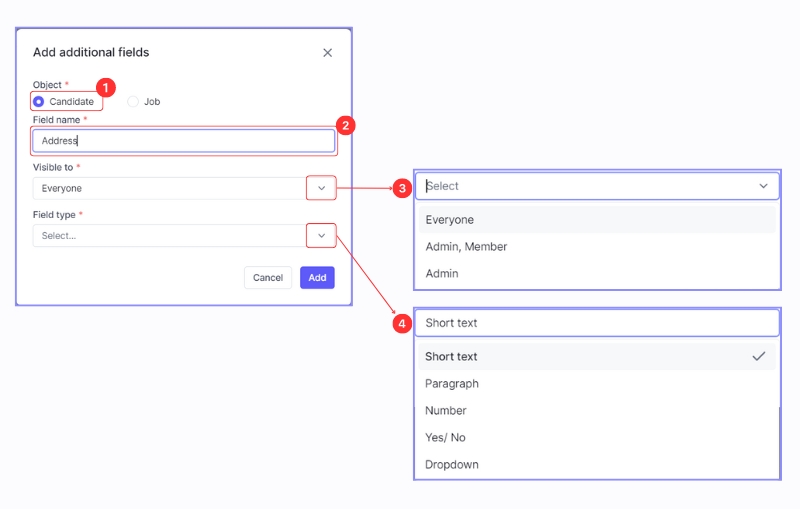
Click the Add button to complete.
Click the + New Fields button.
Update the information: 1. Select the Object 2. Input the Field name 3. Select the Field type ensures the data entered and stored in the field is valid, consistent, and can be used effectively for queries and analysis
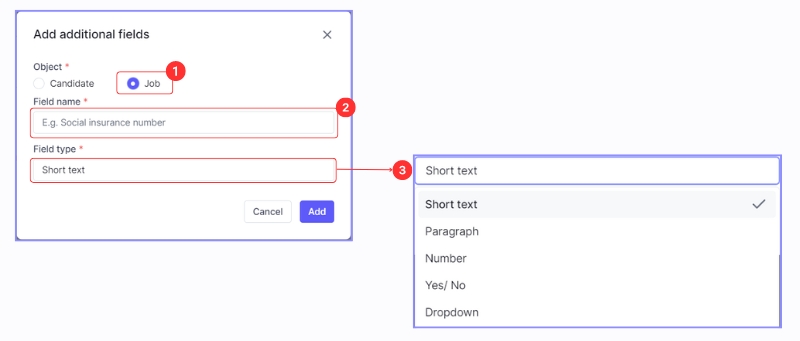
Click the Add button to complete.
Click the + New Fields button.
Update the information: 1. Select the Object 2. Input the Field name 3. Select the Field type ensures the data entered and stored in the field is valid, consistent, and can be used effectively for queries and analysis

Click the Add button to complete.
Click the + New Fields button.
Update the information: 1. Select the Object 2. Input the Field name 3. Select the Field type ensures the data entered and stored in the field is valid, consistent, and can be used effectively for queries and analysis

Click the Add button to complete.
Last updated
Was this helpful?