Email Templates
Overview
In Hireforce, there are three categories of default email templates: General, Auto Confirmation, Event
General email templates are for general purposes. It includes:
Disqualify Candidate: This is the email will be sent when you reject a candidate with an email.
Greeting Candidate: The email template is used to approach candidates. If the candidate is a match for the job the recruiter is hiring for, you can send this email to introduce the job opportunity to the candidate.
Quick Update: The email template is used to notify to candidates that you are still in the process of reviewing their applications, and considering the next step
Auto-confirmation email templates are emails that are set automatically. These emails can be sent automatically to candidates after they apply.
Auto-confirmation email templates can be set as the default
Event email templates are used when scheduling events, such as interviews with candidates. This email template has a specific field containing the event information.
Email Templates Management
You're able to edit or delete the Location after being added:
Edit: Click the Pencil icon on the right > Edit information then click the Update button.
Delete: Click the Trash icon on the right > Click the Delete button.

Create A New Template
Go to the Settings -> Email Template
Click + New Template
Input all information (required field) about the new email template
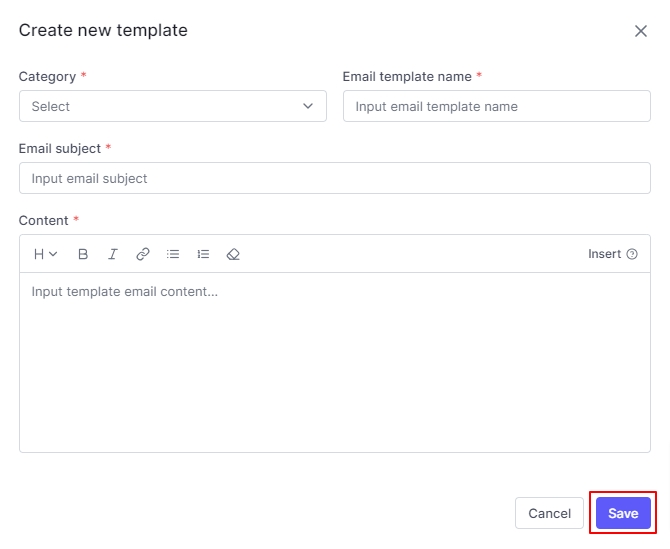
Category: Select a type General, Auto Confirmation, or Event
Email template name: The email template's name is clear, concise, and distinct from other names.
Email subject: The subject of the email sent to candidates. You can use personalization like {job_title}
Content: The body of the email sent to candidates. Using the button to format text: heading, bold, italic, hyperlinks, bulleted lists, numbered lists, and clear format. You can use personalization by click insert
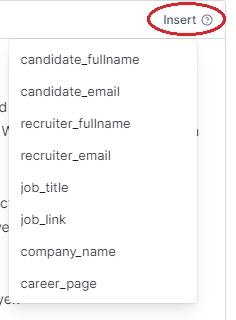
Then click the Save button
Last updated
Was this helpful?