Recruiter
👋 Welcome to Hireforce! We're excited to help you get started with the platform as a recruiter. This guide assumes your team’s Hireforce account has been set up, using the Admin Setup guide, and will walk you through the essential features for recruiters and how to navigate the system effectively.
When a recruiter is invited into a Hireforce, their specific actions will depend on the role they're assigned within the system and the stage of the hiring process for the specific job. However, here are some general tasks a recruiter might perform within an ATS:
1. Access to Hireforce
After you were added into the company on Hireforce with the Member role, check your inbox and find the email from [email protected] with the subject: ”[User Name] has invited you to join [Company Name] on Hireforce!”
Click the “Accept Invitation" button, it'll navigate to Hireforce interface on the Jobs Page. Then you can explore the Hireforce feature as a Member.
Note:
If you can't access it after clicking Join Us, you can copy the link below and paste it to your browser address.
Future logins can be initiated by visiting https://app.hireforce.io/login and selecting the preferred log in option without a password.

2. Job Management
The Jobs Listing summarizes job positions. It is also where you manage potential candidates and collaborate with team members to monitor the hiring process.
All team members will be able to access it but will see different jobs based on their assigned jobs.
As a Recruiter, you can access the list of Jobs that you are a part of the hiring team

To access the Jobs page, click the Jobs icon or the Hireforce logo on the left menu.
Customize your view job by using Search and filter jobs
3. Candidate Management
The Candidate Listing provides a centralized view of all applicants for managing potential hires. Here you can:
Review Candidate Profile: A central location for all essential candidate information, providing a comprehensive overview and facilitating the efficient management and selection of suitable candidates
Organize candidates: Search, and add tag candidates to identify the best fits easily.
Collaborate with your team: Easily share and track information related to candidates and jobs, helping your team work efficiently and stay aligned
Monitor the hiring process: Track the progress of each candidate through the different stages of your hiring pipeline.
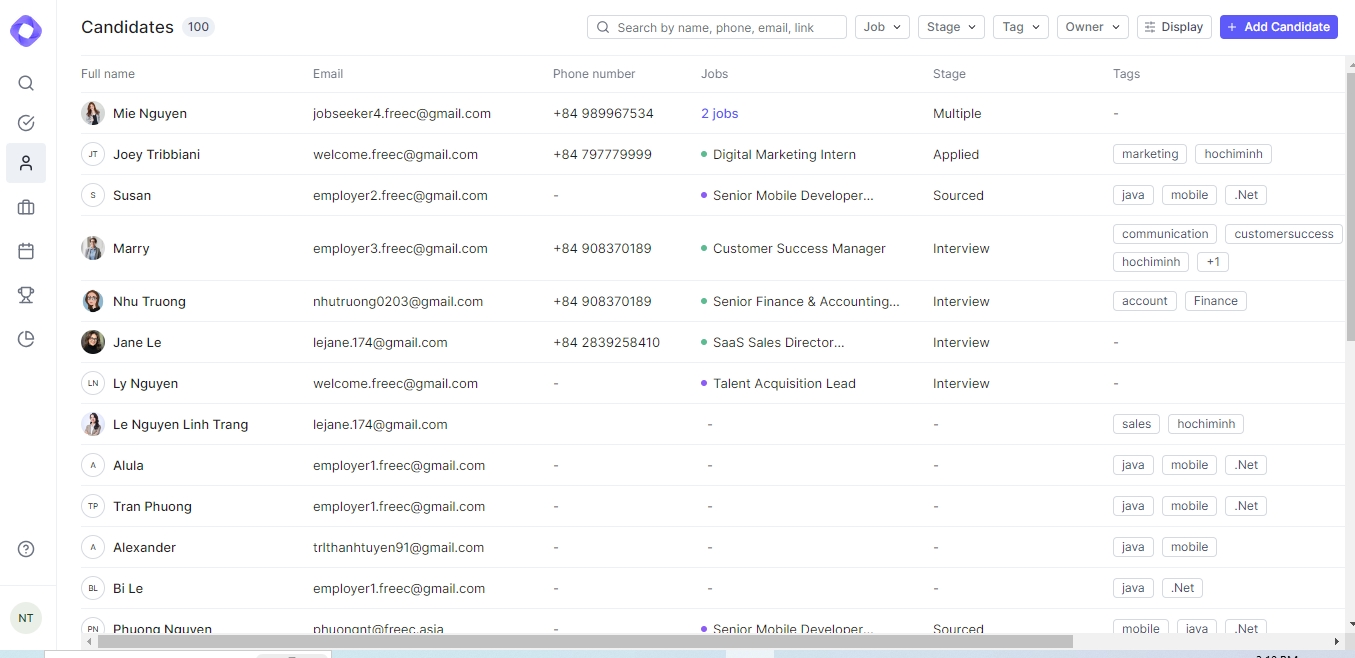
As an Admin, you can adjust the visibility of individual information fields on the candidate profile to ensure the confidentiality of certain sensitive information, such as salary. Hireforce can assist you with Display Candidate Information feature.
4. Calendar helps you check relevant events
Aggregates all tasks assigned to you, making it easy to manage your interview-related workload, you can access the Calendar tab on the left menu:

Your calendar keeps you updated on all events you're attending. If you are invited to an event, such as an interview, you will be added to the attendee list and your calendar will be updated with events related to you.
5. Reporting and Analytics:
Utilize the Hireforce reporting tools to analyze applicant data and identify trends.
Time to Hire, Team productivity helping you optimize your recruitment efforts.
Monitor key hiring metrics within the ATS dashboard.
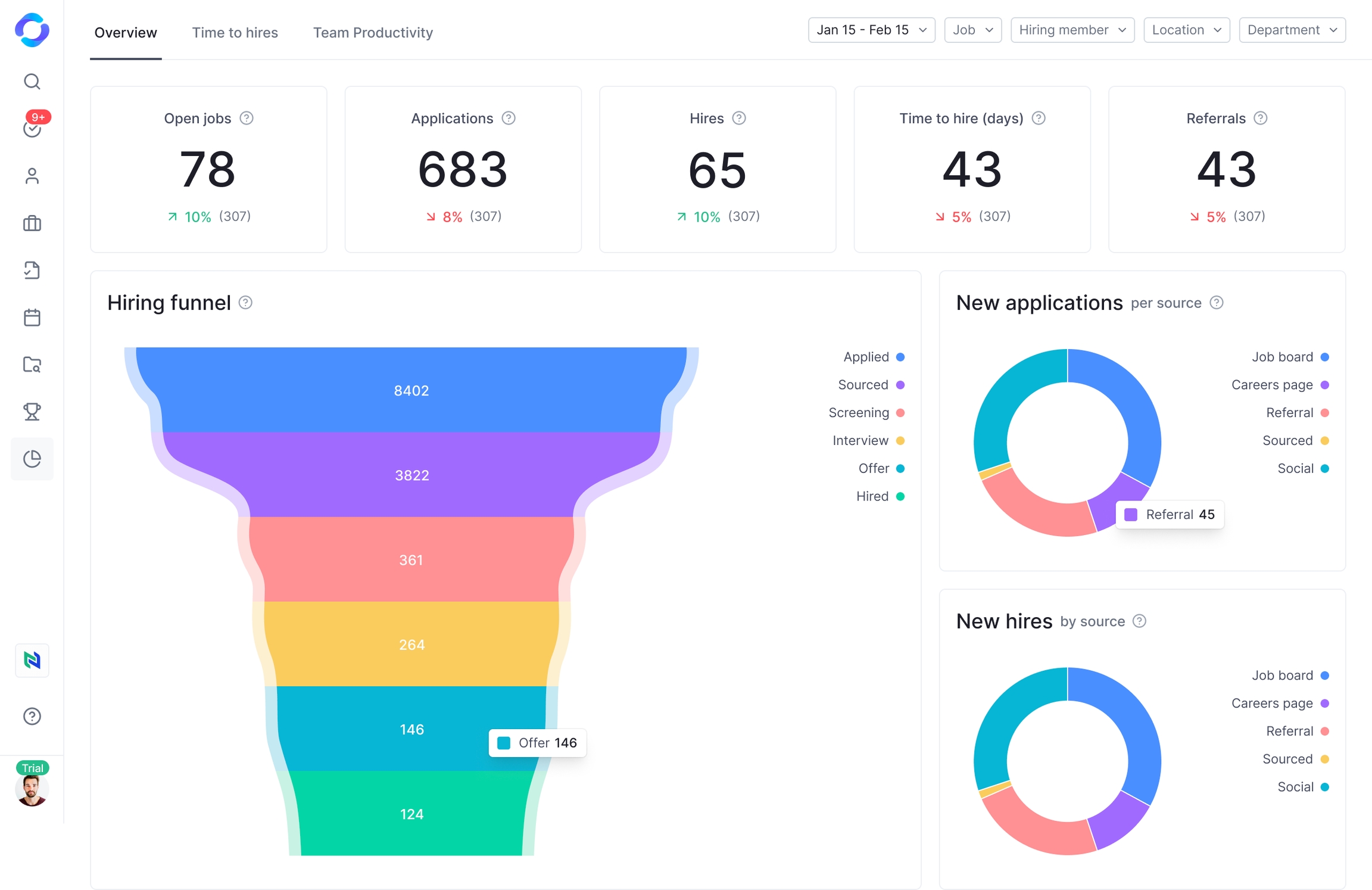
To access the report, click  in the navigation bar to visit the Report center.
in the navigation bar to visit the Report center.
👋Questions or feedback? Let us know at [email protected] - we love hearing from you! 👏
Last updated
Was this helpful?