Access to Hireforce
Accept Invitation
To access Hireforce, users are usually invited to a Workspace. On the first time, they must accept the invitation. For future logins, simply follow the steps.
Note: The invitation expires if:
More than 3 days have passed since the invite was sent.
The user has already clicked on the link.
If the link has expired, you can contact an Admin to request a new invitation.
Check your inbox for an email from [email protected] with the subject:[User Name] has invited you to join [Company Name] on Hireforce!
Click “Accept Invitation” to access Hireforce and start exploring its features.
Note:
If the button doesn’t work, copy and paste the provided link into your browser.
For future logins, visit Hireforce Login and choose your login method—no password needed!

Login
Upon successful registration or accept invitation to join Hireforce, future logins can be initiated by visiting https://app.hireforce.io/login and selecting the preferred log in option.
With Hireforce, you are able to log in without a password, you can instead log in via the following options.
1. Log in with Email: Log in using your email address. The log in link is valid for 1 hour after the email is sent.
2. Log in with Google: Log in using your Google account
3. Log in with Microsoft: Log in using your Microsoft account
4. Log in with SSO: If your organization has enabled SSO, you can log in with SSO

Check your inbox and find the email from [email protected] with the subject: “Welcome to Hireforce!“.
Click “Join Us" button, then it will navigate to the Create Company page.
Note: If you can't access it after clicking Join Us, you can copy the link below and paste it to your browser address.

If you are a user on multiple Hireforce accounts, you’ll be asked to select an account on the following page before being taken to Hireforce.
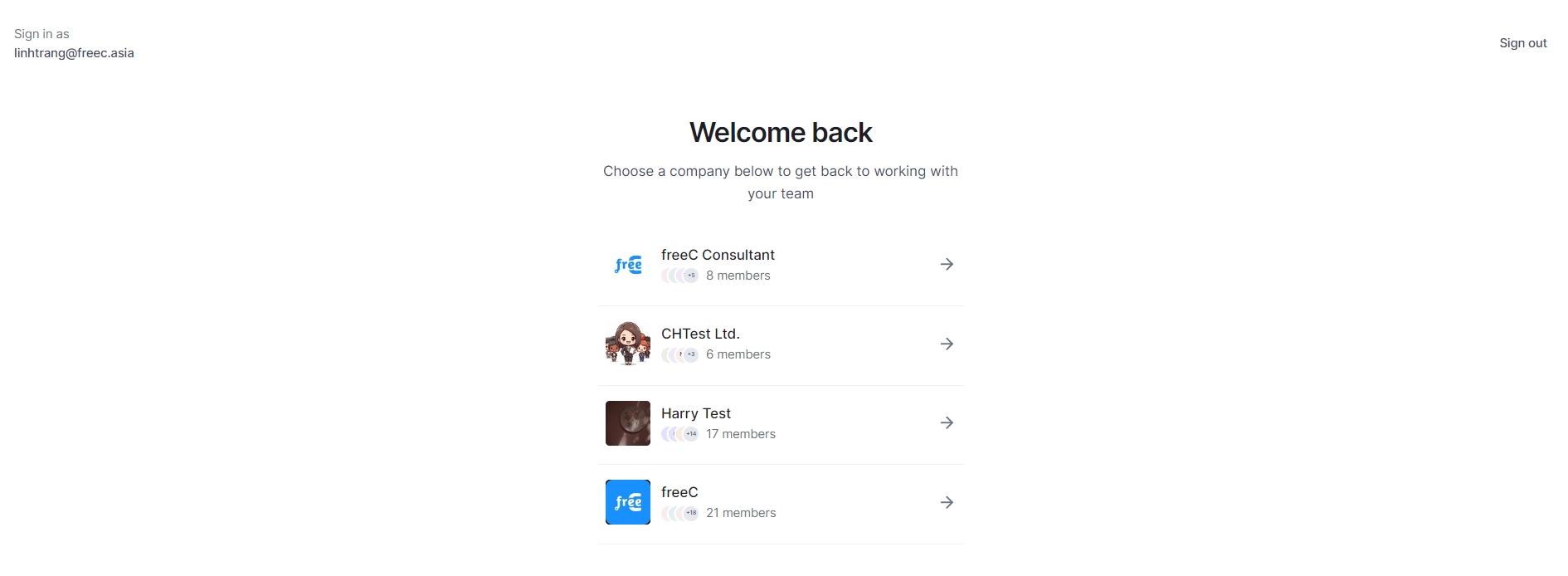
How can I switch between multiple organizations?
If you're recruiting at multiple organizations, and all of these organizations use Hireforce, you can manage them all by registering with the same email address.
To switch between accounts:
Click on The user icon on the left menu
Select Switch company.
Choose the organizations you want to access.
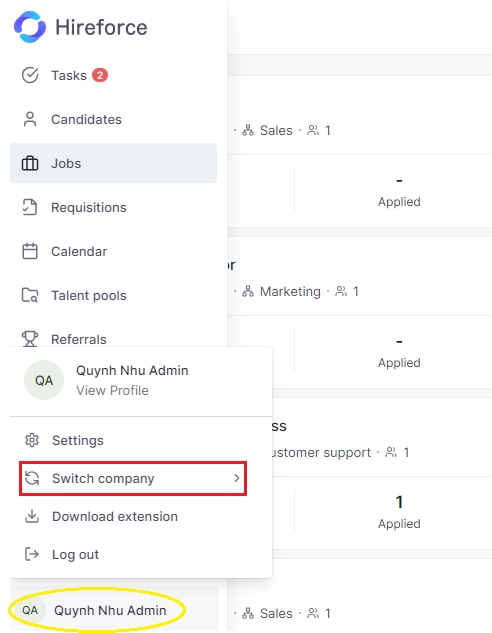
Contact Us
If you have any questions or feedback. Let us know!
Last updated
Was this helpful?

