Admin
👋 We're thrilled to have you join Hireforce! Our goal is to support you in reaching your recruitment objectives.
This guide and the additional articles linked will help you quickly set up your Hireforce account. We’ll also introduce you to some advanced features to optimize your experience. A little preparation now will help you use the platform more effectively — let's dive in!
As an Admin, you can access all candidates, jobs, and settings and fully manage the company's account and members.
The Admin can view, edit, and delete all items with restricted visibility except for note editing and deleting other owners.
Owner: As the Owner who is Admin at the top of the member list you have the highest level of access. You can edit the roles of all members in your organization, including Admins.
Admin: If you are an Admin but not the Owner, you can invite a user with access level of Admin, Member, Limited Member but you will not be able to edit others Admin permission.
1. Access to Hireforce
Admin Owner
If you are an owner, you need to sign up to begin using Hireforce system before you log in into Hireforce.
Admin
If you are an user invited to Hireforce with the admin role, you will accept the invitation to join your company on Hireforce.
After you were added into the company on Hireforce, check your inbox and find the email from [email protected] with the subject: ”[User Name] has invited you to join [Company Name] on Hireforce!”
Click the “Accept Invitation" button, it'll navigate to Hireforce interface. Then you can explore the Hireforce feature.
Note:
If you can't access it after clicking Join Us, you can copy the link below and paste it to your browser address.
Future logins can be initiated by visiting https://app.hireforce.io/login and selecting the preferred log in option without a password.
The invitation link is valid for 3 days after the email is sent.

2. Settings
Take control of your Hireforce account.
This section lets you personalize your account information, manage your teams, and adjust your security settings to protect your data.
Access the Settings page by clicking your avatar in the bottom-left then go to the section you want to update.
As an Admin, these are some items you need to check when accessing the first time.
Settings3. Calendar helps you check relevant events
Aggregates all tasks assigned to you, making it easy to manage your interview-related workload, you can access the Calendar tab on the left menu:

Your calendar keeps you updated on all events you're attending. If you are invited to an event, such as an interview, you will be added to the attendee list and your calendar will be updated with events related to you.
Submit Feedback4. Report
Reports provide a centralized view of your hiring process data. This allows you to easily track and analyze key metrics: Time to Hire, Team productivity helping you optimize your recruitment efforts.
As an Admin, you have full access to all reports, enabling you to gain comprehensive insights into your talent acquisition process.
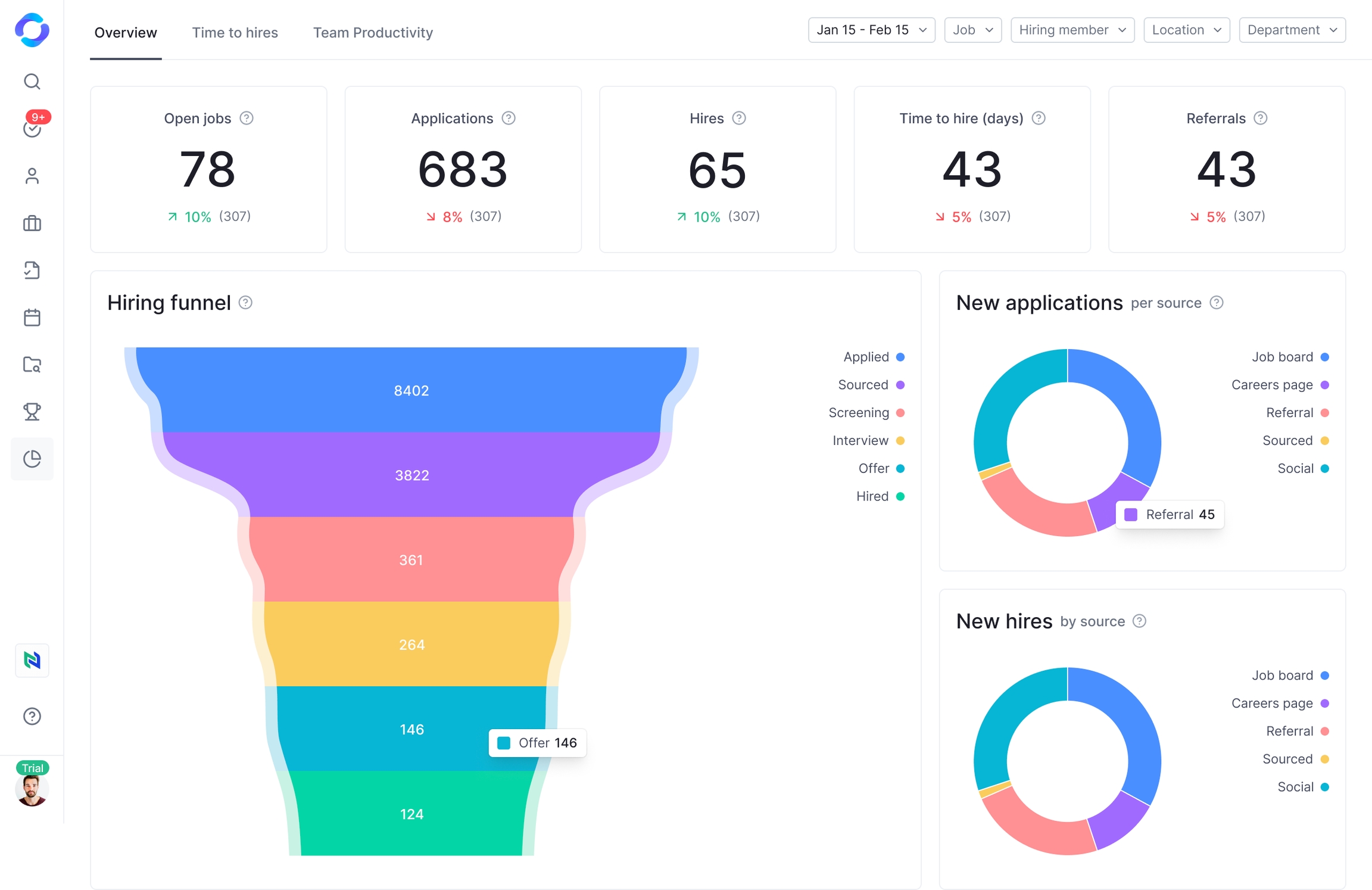
To access the report, click  in the navigation bar to visit the Report center.
in the navigation bar to visit the Report center.
5. Job Management
The Jobs page summarizes job positions. It is also where you manage potential candidates and collaborate with team members to monitor the hiring process.
All team members will be able to access it but will see different jobs based on their assigned jobs.
As an Admin, you can access all jobs on the Jobs page.

You can control the information displayed to each member based on their access level.
Custom FieldsTo access the Jobs page, click the Jobs icon or the Hireforce logo on the left menu.
Customize your view job by using Search and filter jobs
4. Candidate Management
The Candidate Listing provides a centralized view of all applicants for managing potential hires. Here you can:
Review Candidate Profile: A central location for all essential candidate information, providing a comprehensive overview and facilitating the efficient management and selection of suitable candidates
Organize candidates: Search, and add tag candidates to identify the best fits easily.
Collaborate with your team: Easily share and track information related to candidates and jobs, helping your team work efficiently and stay aligned
Monitor the hiring process: Track the progress of each candidate through the different stages of your hiring pipeline.
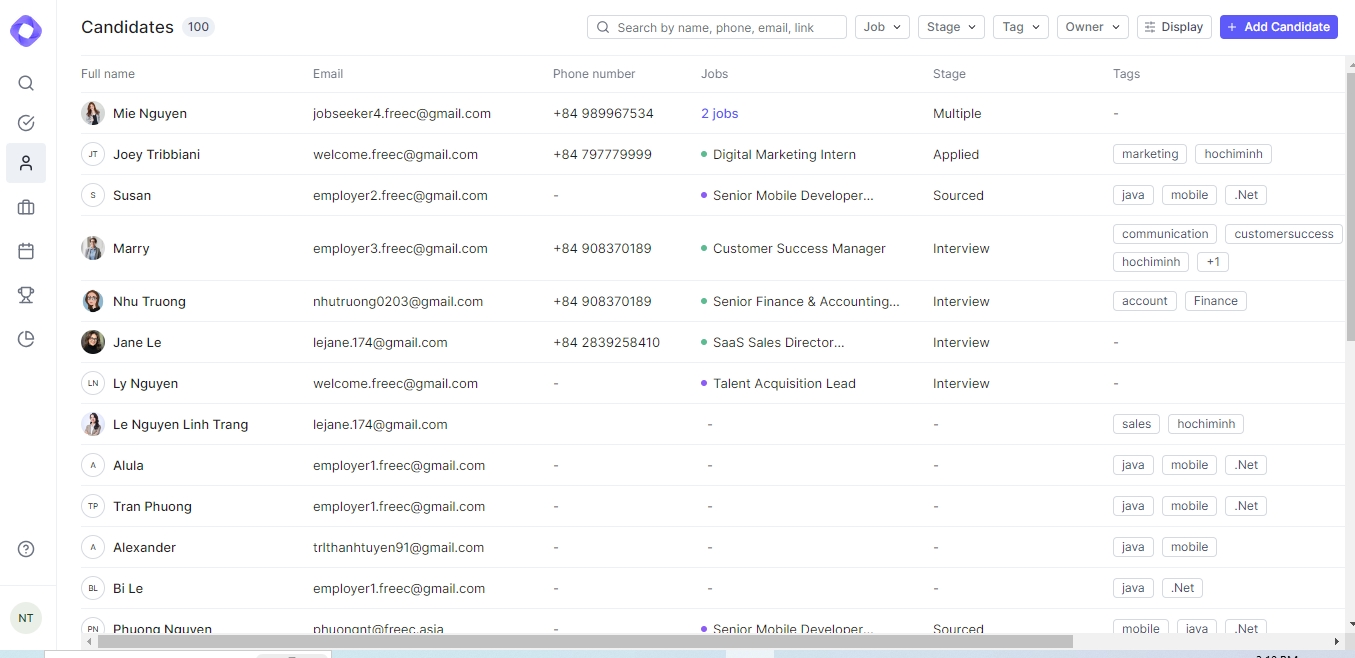
As an Admin, you can adjust the visibility of individual information fields on the candidate profile to ensure the confidentiality of certain sensitive information, such as salary. Hireforce can assist you with Display Candidate Information feature.
👋Questions or feedback? Let us know at [email protected] - we love hearing from you! 👏
Last updated
Was this helpful?