Locations
Overview
The Location section in Hireforce allows you to manage all location-related information for your job postings. Here, you can create new locations, edit existing ones, and associate them with your job openings. This feature is essential for targeting candidates in specific geographic areas.
On the Settings page, select the Locations to access.
Location Management
You're able to edit or delete the Location after being added:
Edit: Click the Pencil icon on the right > Edit information then click Save
Delete: Click the Trash icon on the right > Click Delete

When you delete a location that is associated with jobs, you have to change it to another location then click the Delete button.

Add A New Location
You can add many locations in your account:
Click the +Add location button.
Fill out the Office name, Country, State/province as required field. City, ZIP/Postal Code, and Street address is optional fields.
Click the Add button to complete. Repeat these steps to add as many locations as you want.
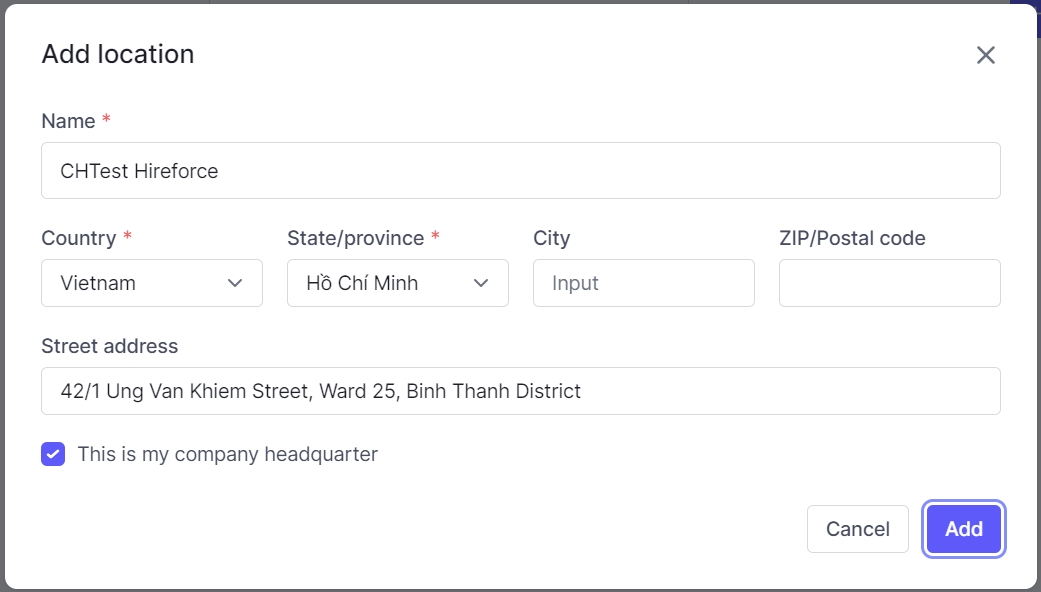
Last updated
Was this helpful?